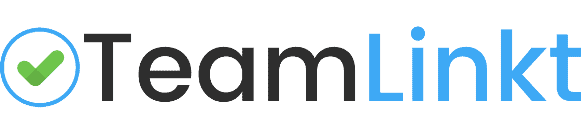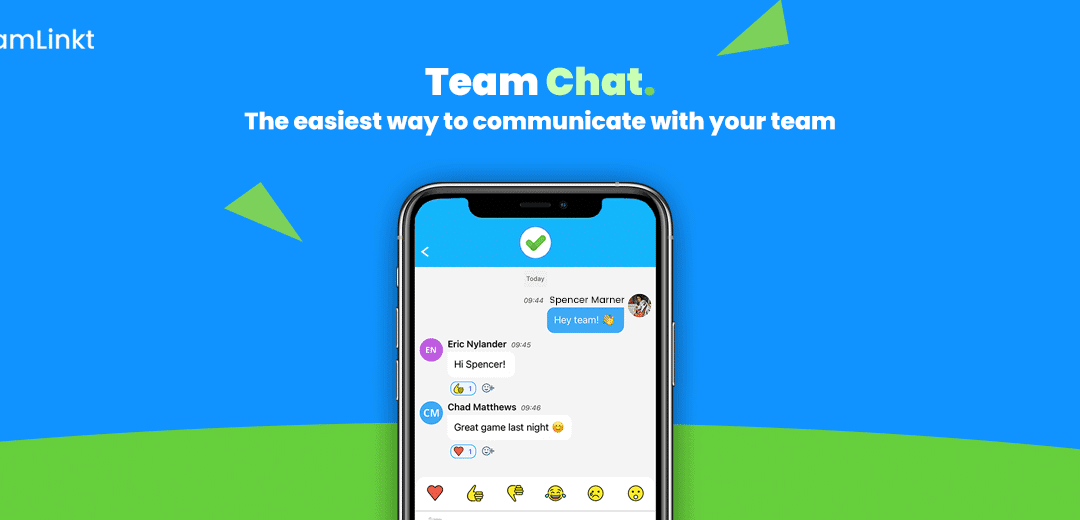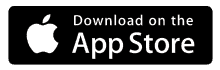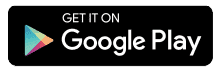A valuable feature of our team management app is the use of communication tools. Communicate with teammates, coaches and parents in-app with solo conversation, group chat, chat reactions and much more. Want to become an expert at how to utilize our chat feature? Keep reading!
Group Chat
This is the ideal tool to have a real-time conversation with your whole team. A group with all team members is automatically created for you in the app, but you can also create additional side groups for your coaches, volunteer committee, players only, etc. Create a group chat in the TeamLinkt app and keep your team connected!
To create an additional chat group:
- Open the app & visit the ‘Connect’ tab & open ‘Chat’
- Click the ‘+’ icon
- Select the users you want to chat with & Click ‘Next’
- Name your chat & click ‘Create’
Adding Chat Reactions
Everyone loves emojis! You can now add a reaction to chat messages in-app. From hearts, smiley faces and thumbs up, save time typing out a message to respond to team updates.
- Open the chat section of the team management app
- Click & Hold the message you want to react to OR If it is the latest message in the chat, click the icon below to open your reaction menu
- Click the emoji you want to react with
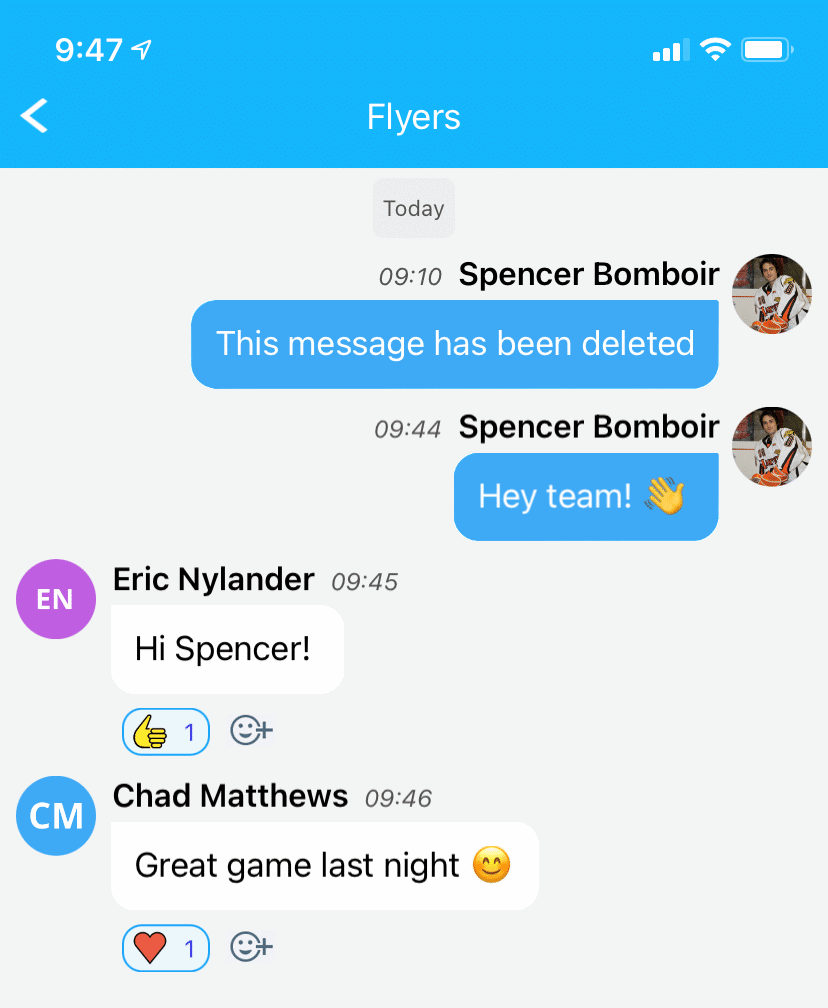
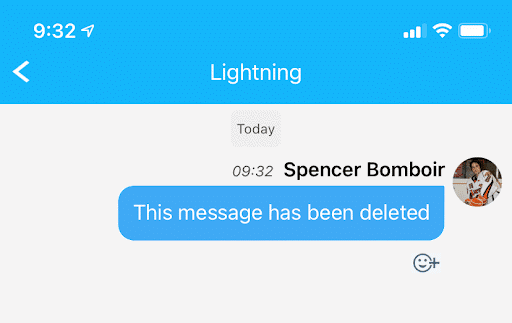
Deleting a Message
Sent a message in the chat, but plans have now changed? Sent a message in the wrong TeamLinkt chat? No need to worry you can delete your message.
To delete a chat message:
- Open the Chat section in the app
- Press and hold the chat message you are looking to delete
- Click Delete Message then Yes
- The text will now read This message has been deleted.
Why Use TeamLinkt’s Team Chat?
Having all your team information centralized increases organization and accessibility. Use our free app today to make your season the best yet.
Want to learn more about the in-app chat feature? Visit our help articles!